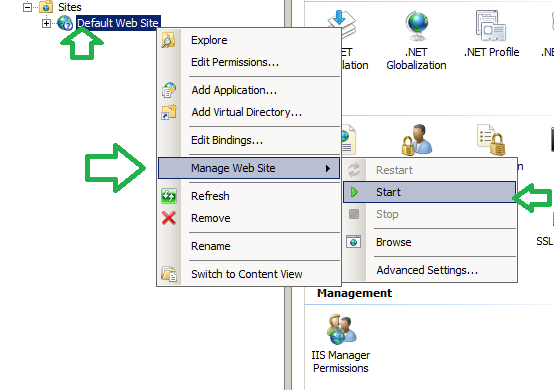If you are having a problem accessing your default page of the IIS and having an error message of “The system cannot find the file specified” when exploring the virtual directory/application of IIS “Default Web Site”.
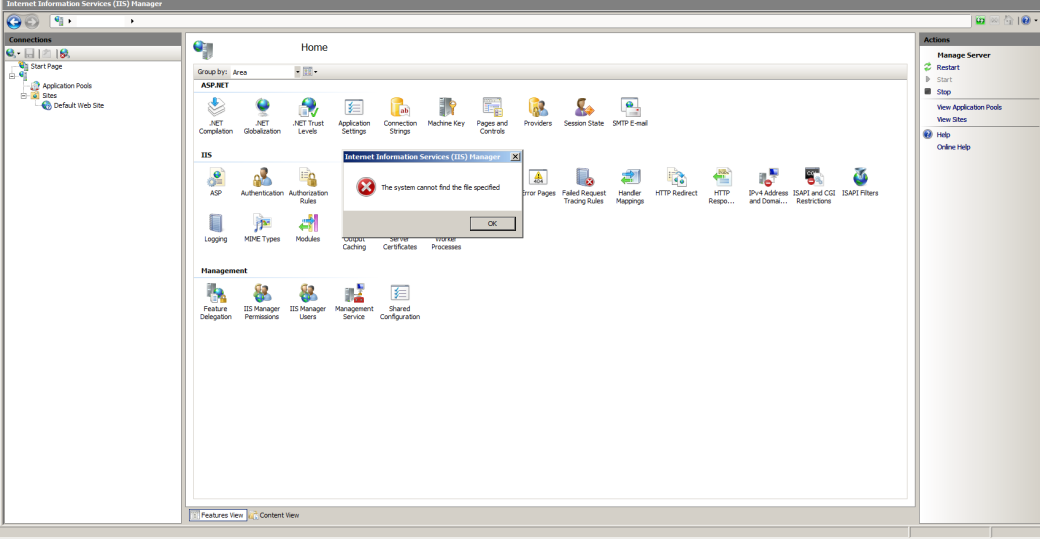
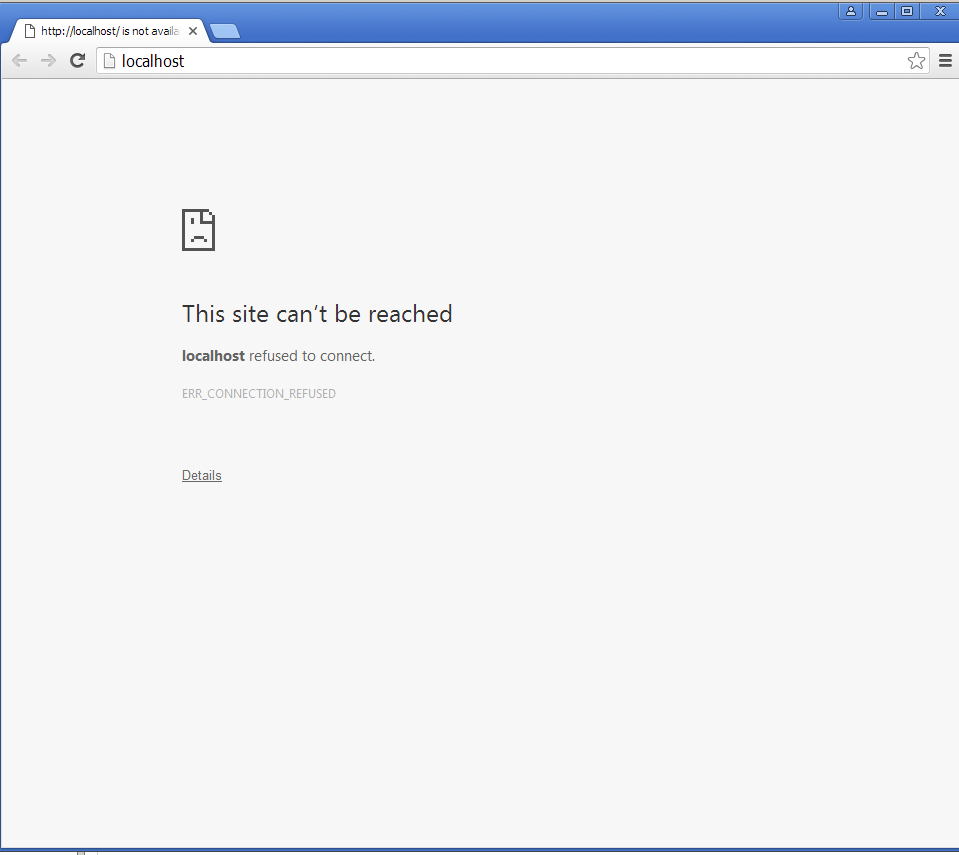
Chances are your IIS might not set the correct path for “inetpub” folder that contains the “index” page of IIS.
You can follow this steps to point it to the correct path. In my example, my IIS is already stopped.
- Go to “Advance Settings” and change the path in “Physical Path” field.
- Browse the folder for the correct path of IIS. Then click “OK”(in my example I found it in my C drive. It maybe different from yours.)
- After setting the path, we can now run again the IIS, by right click to “Default Web Sites”, choose “Manage Web Sites”, click “Start”
- Then you can now view your default page of IIS and view all sites under it.